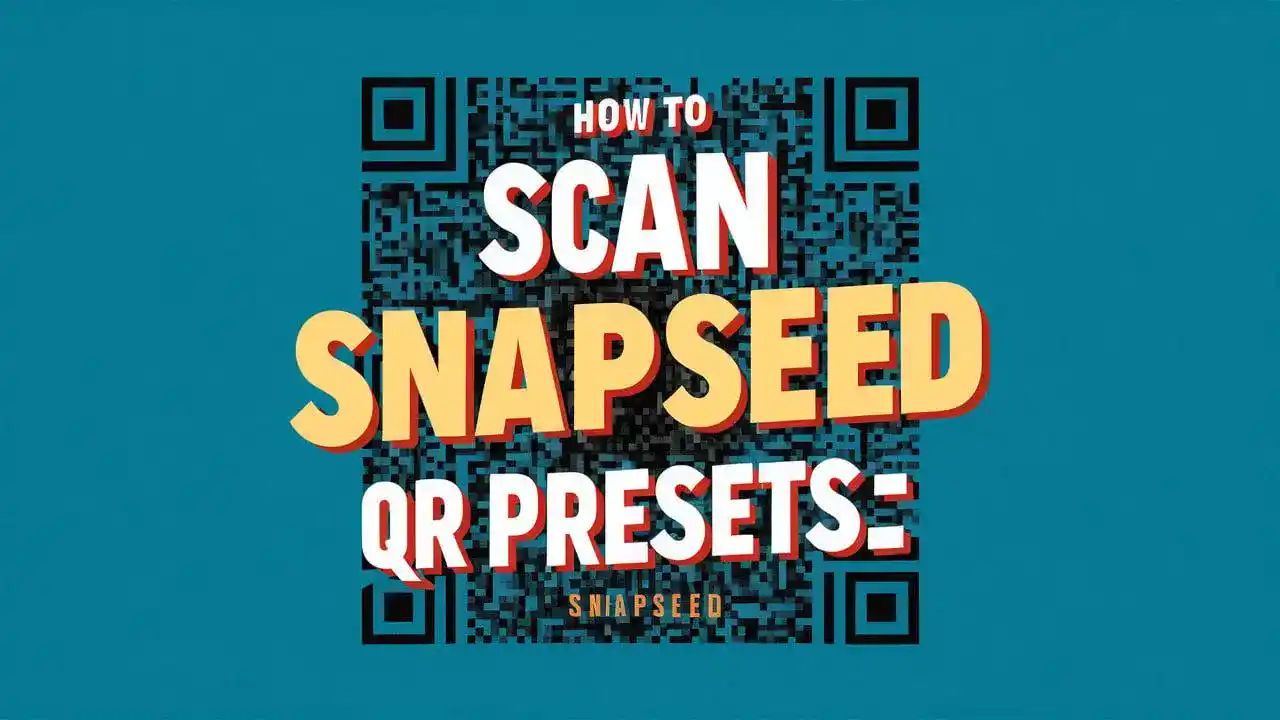Do you have trouble scanning Snapseed QR presets? And are you looking for a step-by-step guide to scanning Snapseed QR presets?
That’s great! Because you’ve come to the best website.
In this article, I will give you a step-by-Step guide that will help you scan Snapseed QR presets. Very quickly and easily.
Snapseed is a really useful app for editing photos, made by Google. One cool thing it has is QR Code Presets. These presets make editing photos easier and better. Let’s talk about how Snapseed QR Code Presets can make your photos look amazing.
What are Snapseed QR Code Presets?
Snapseed QR Code Presets are like ready-made sets of editing settings that are saved as QR codes. You can share these QR codes with others, so they can quickly apply the same editing styles or effects to their photos. This is useful for creating the same look or theme in multiple images.
Benefits of Using Snapseed QR Code Presets
Snapseed QR code presets can make editing photos easier by letting you quickly apply a preset look to your images with just a few taps. This saves you time from changing settings individually for each photo and helps keep the same style across your collection.
How to Use Snapseed QR Code Presets:
Step 01 Open Snapseed and Choose a Photo: Start by opening Snapseed and picking a photo you want to edit. You can choose one from your phone’s gallery or take a new picture.
Step 02 Go to the Looks Menu: Once your photo is imported, go to the “Looks” menu by tapping the button at the bottom of the screen. This menu has options for presets and QR codes.
Step 03 Use the QR Code Scanner: In the Looks menu, find and tap the QR Code button. This opens the QR Code scanner using your phone’s camera.
Step 04 Scan the QR Code: Align the scanner with the QR Code you want to use. This could be a code from a friend, a website, or a printed source.
Step 05 Apply the Preset: Snapseed will ask you to apply the preset after scanning the QR Code. Confirm, and the preset will be applied to your photo.
Step 06 Adjust if Needed: You can further adjust the editing settings like brightness, contrast, and colors to suit your liking.
Step 07 Finalize the Look: Keep tweaking until you get the look you want. The QR Code preset serves as a starting point that you can customize.
Creating and Sharing Custom Editing Snapseed QR Code Presets
When you’re using Snapseed, you can save your favorite editing styles as presets to use later or share with others. First, go to the ‘Looks’ menu and tap the ‘plus’ icon to create a custom preset. Snapseed will then make a special QR Code for your preset. You can share this QR Code with friends so they can use your editing style on their own photos easily.
Conclusion
Snapseed QR Code Presets have changed how photographers edit photos. Editing is quicker, styles stay the same, and sharing and experimenting with new looks is simple. Whether you’re a pro or just starting out, using these presets can make your editing better. Follow the guide in this article to learn how to use them and take your photos to the next level.